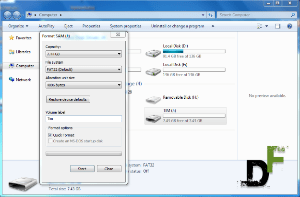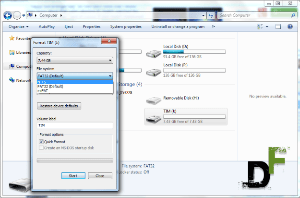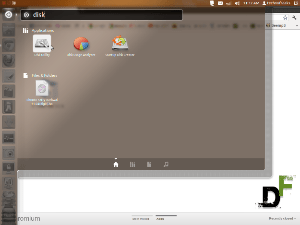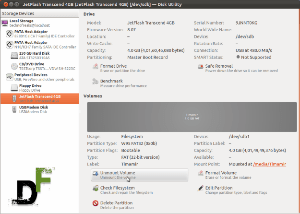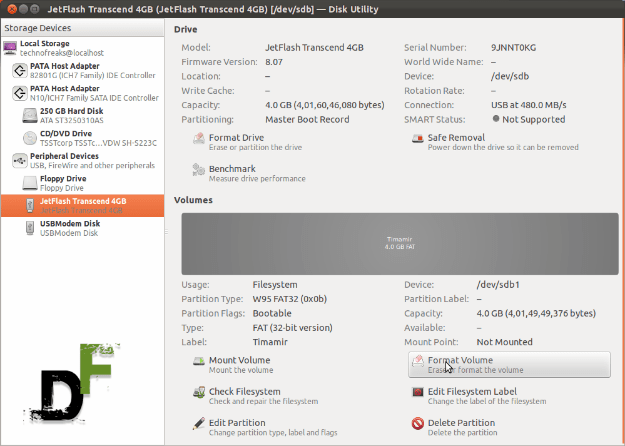It is obvious that thousands of people like blackberry phones, just because it has some unique features which are nowhere to be found. The mobile phone industry is at its peak and people are now seeking the generalised and simple — hassle-free device which can fulfill their basic needs.
Although blackberry is popular enough to keep it’s fan base happy, it is not untouched from the mighty glitches, which makes it’s users frustrated. Blackberry has faced many up’s and down’s which somehow restricted its growth cycle over other companies in the industry.
The most Blackberry problems can be solved by simply pulling out the battery (for 30-60 seconds) or freeing up some space on temporary memory. You should often (once a week) pull out the battery of your device and also free up space by deleting sample media files and internet cache. This is something most of us would not like to do often. It makes your experience with the device bitter.
Sometimes when mobile devices hit the market and are used by a wide variety of consumers, glitches start to occur frequently. Sometimes these problems can have quick fixes that come out in an update to the software while other remedies are not so simple.
One of the top smartphone makers, BlackBerry, has faced these issues – as do most companies making phones. Sometimes the problem can actually be caused by multiple smaller issues, which vary between phones and users.
One common problem occurs when downloading and then installing a BlackBerry theme onto your BlackBerry.The problem is that even though you’ve paid for it and downloaded it, it doesn’t show up on your phone; therefore you are unable to activate the download and use it.
There are several possible reasons for this: sometimes during the download process, the theme file becomes corrupted. This will lead to problems where the download doesn’t show up. If this is the reason, then you have to remove the battery and then reinstall it. When the BlackBerry starts up again, then you can download and install the theme file again.
Another possible reason you are unable to install a theme is that the download is for another version. This happens more often when downloading from third party websites than it does from BlackBerry’s App World. If your BlackBerry device is a refurbished model or a pre-owned device, then this could be part of the problem.
These BlackBerry devices are often restrictive in regards to their ability to download and use third-party themes.
The issue can also sometimes stem from the fact that there could be a corruption of mismatched data within the BlackBerry’s given information. You can see the theme on your app list but cannot use it. If this is the problem, then again pulling your battery and restarting the device is best.
Here are some other common issues blackberry users come along regularly:
Problem: Your Blackberry gets hot or warm
Solution: Your Blackberry may get hot/ warm and temperature of the phone may rise. The Blackberry Torch 9800 users are facing this problem more than others. This is most probably because of the reason that you have several applications running on your phone which you may not know.
Another reason is that if you have constantly data connection open (like streaming music, an app that uses GPS, weather apps, Loopt), your phone will get hot and loose battery fast.
To see what apps are running, go to Options > Device Application
Management (you can also hold the Menu key on left of your trackpad/ back wheel, which brings up everything that is running).
Close the unwanted apps by opening the app, click the menu and select close at the end.
Problem: The Blackberry screen frozen
Solution: This is a problem that can happen to any Blackberry device where the device gets stuck and the screen is frozen. There are two ways to fix this problem. You can soft reset your Blackberry by pressing Alt+Cap+Delete keys together.
If this technique does not solve the problem, you can perform a hard reset. Find the Reset button on back the device (which can be near the bottom, under the battery cover) and press the button with a pin etc. You do not lose any data using any of these methods.
Problem: Blackberry call logs and messages get deleted
If you find out that suddenly your Blackberry’s call logs and saved messaged are deleted and disappeared without any reason, here is the solution to the problem. This happens if you have a large amount of images, ringtones, games etc and your memory is at or near its capacity. The phone will start deleting oldest call logs and text messages (SMS) entries to free up some space.
To determine the free memory, go to Options, then Status, which will show you free memory. You can increase free space by deleting some stored stuff on your phone.
Problem: Blackberry does not send/ receive emails
Solution: Blackberry email problem can be due to GPRS services.
GPRS is what allows your device to access data. The first thing to do is to perform soft reset and if that does not work perform hard reset (see methods above).
After that check your wireless antenna signal strength. The antenna should show GPRS. If you can call and browse the web that means your GSM service is available.
Problem: Blackberry Bluetooth problem
If you are trying to send some files, music, photos etc from another device (i.e Nokia, Sony Ericsson etc) to your Blackberry and cannot do so via Bluetooth, it is because there is a special way to send stuff from another company device to Blackberry.
•To transfer the files (MP3, video etc) from another device to BB, follow these steps.
•Pair your Blackberry and your other device Blackberry
•Choose the music files or other media that you want to transfer to your BB from another device
•On your Blackberry, open ‘Media’ folder and press menu ‘BB
Logos’ and you will see an option ‘receive using Bluetooth’
•From your other phone, send the files to your BB.
Already connected, your Blackberry will ask you to accept or refuse transfer
•Accept the data transfer and you are done
Problem: Blackberry Sync problem
If you have Blackberry sync problem when you try to sync with Microsoft Outlook or calendar/contact sync, follow these steps to get rid of this problem.
•Click on ‘Reset settings’ in Organiser
•This will reset your phone’s Calendar, Address Book, Memo Pad and Task to default
•You now have to configure Calendar, Address Book, Memo Pad by clicking ‘Configure Setting’
•After completing, you should be able to sync your Blackberry with Outlook or any other medium.
Problem: Blackberry trackpad stopped working?
This problem is in Blackberry 8520 and other similar devices where trackpad stops working without any reason. To resolve the trackpad problem, you should start from updating your firmware to latest version.
Another thing that worked for many users with this problem is a battery pull. Remember your device should be ON when you pull out the battery, wait for 30-60 seconds before you replace the battery. This should solve the problem.
Problem: Blackberry synchronising problem
Another Blackberry synchronizing problem is when after synchronising, email messages deleted from Blackberry are still there or messages deleted from Outlook are not deleted. The Same thing can happen with email messages. Blackberry website has a complete guide to solve this problem.
Problem: Trackball stopped working
This happens mostly with old devices. If your phone’s trackball stopped working, that is probably because of dust. You can clean the ball by turning the phone upside down and rolling it on a clean sheet of paper. Alternatively, you can change the damaged trackball with a new one.
Register any other problem in the comment and we will try to get the solution for you. If you want you can get the solution for the problem yourself for other to read. !
![Most common blackberry issues, errors, glitches and solutions [How to]](https://digitfreak.com/wp-content/uploads/2012/05/blackberry-smartphone-881223_960_720.jpg)
![[How to] Enable “Do Not Track” on Mozilla Firefox](https://digitfreak.com/wp-content/uploads/2012/02/mozilla-do-not-track-1.png)
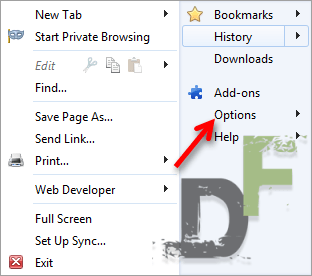
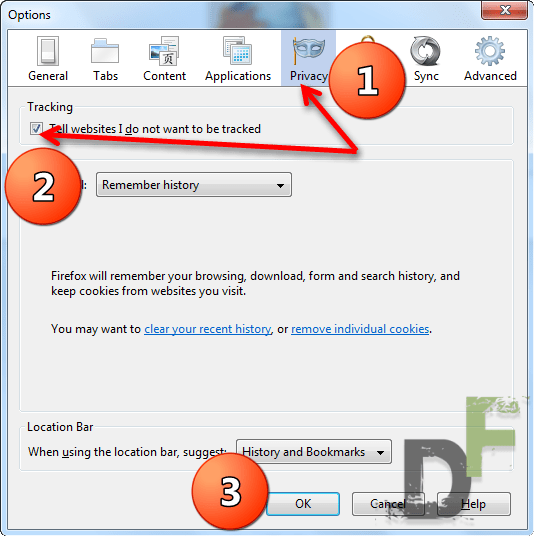
![[How to] Wipe Google Search activity history from your account](https://digitfreak.com/wp-content/uploads/2012/02/z_digitfreak_00401.jpg)
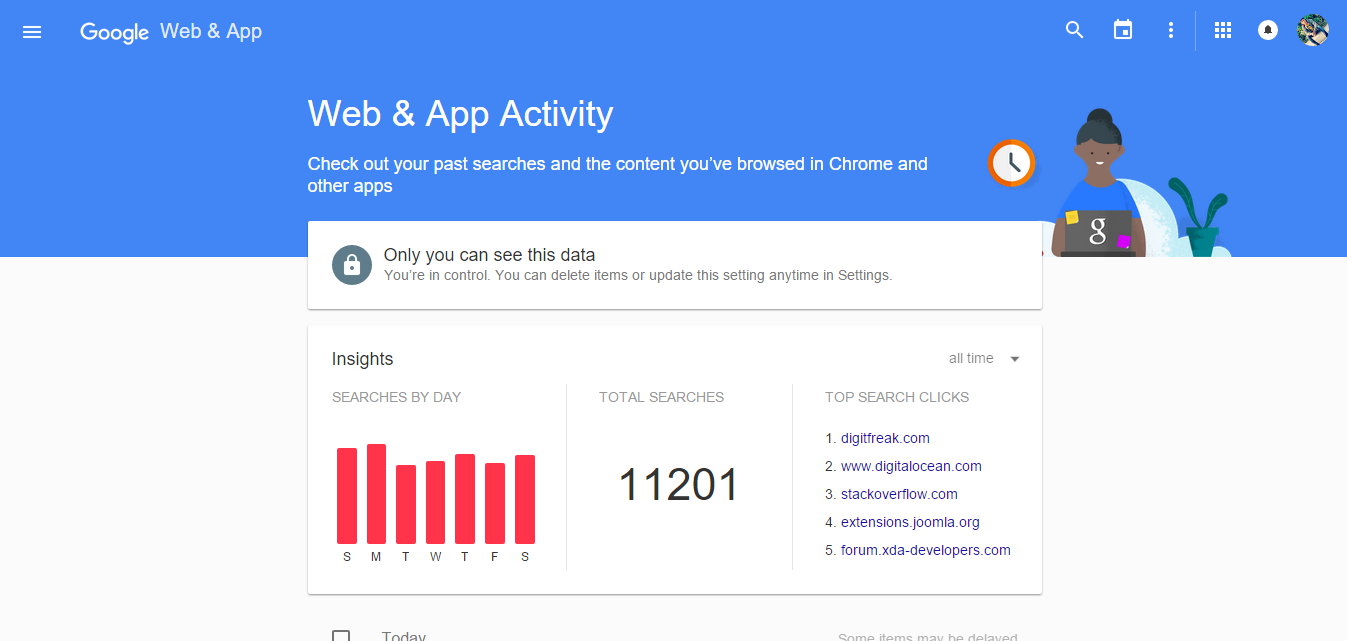
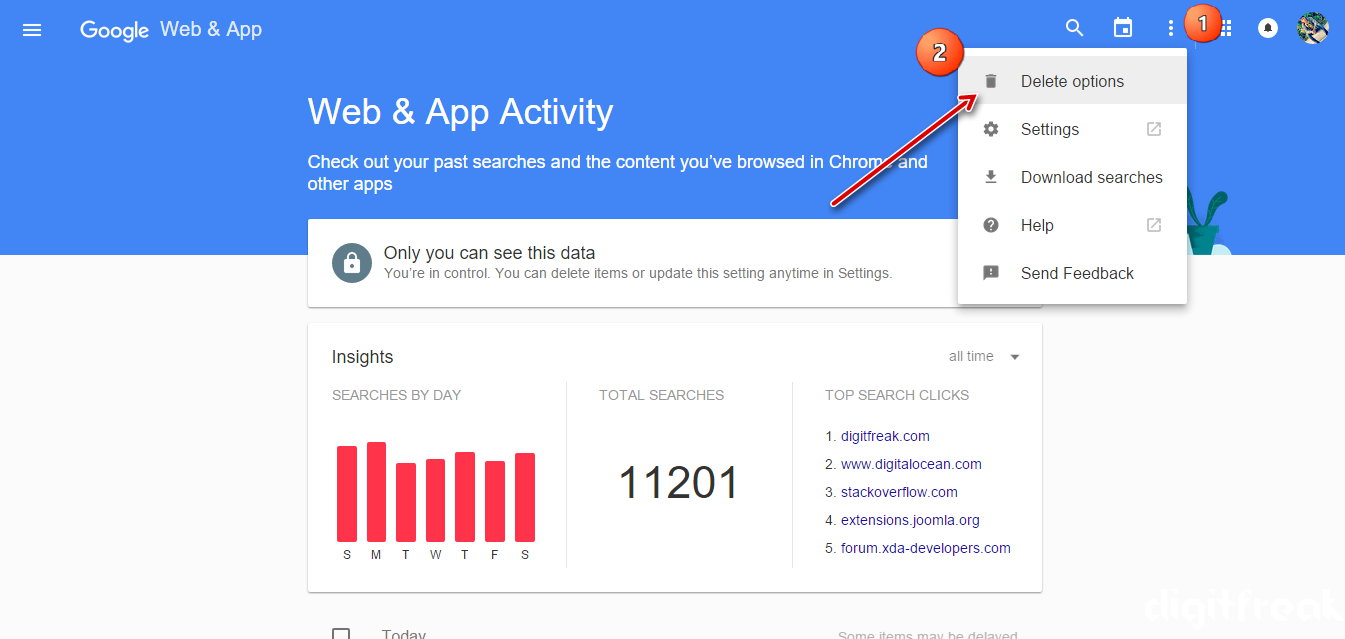
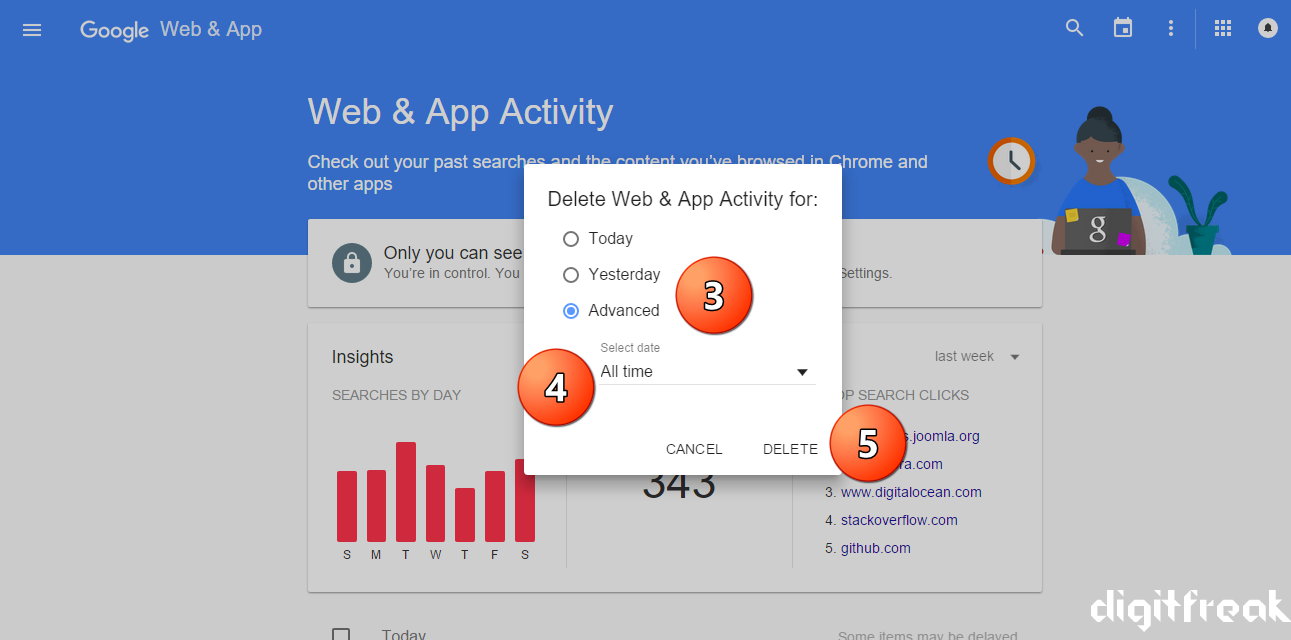
![How to make a bootable Windows USB anytime! [windows and ubuntu platforms]](https://digitfreak.com/wp-content/uploads/2012/02/thumb_windows 1.png)