GPT (GUID Partition Table) is fairly new partitioning system which was introduced in 2010 to allow the seamless management of implications of large capacity Hard Disk Drives. It was developed as the part of UEFI (Unified Extensible Firmware Interface, which is the replacement of PC Bios) when existing widespread ‘MBR’ system couldn’t handle HDD larger than 2 TB.
The MBR partitioning scheme stores block addresses in 32-bit, which limits the maximum partition entries to 232x512 (or 2TB). As you have figured it out already, 2TB is comparatively small space today. If you are wondering what is that GPT does differently, the answer is pretty simple — they use 64-bit and extends the capacity to store partition entries to 9.4 ZB (Zeta Byte) or 10 093 173 145.6 TB. Phew!
Almost all modern OS supports GPT file system given that your computer setup is capable of using it. Microsoft outlines the benefits of using GPT and even suggested that one should use any third party tools to convert the existing MBR partition into GPT disk:
You can do this yourself by reformatting the drive using the instructions below, or if you need to preserve the data, use a third-party utility to convert the drive to GPT format.
In addition to the ability to handle fairly large capacity HDD, GPT disk can also allow to overcome the limitation of maximum 4 partition creation on MBR. The GPT drive format lets you set up drives that are larger than 4 terabytes (TB), and lets you easily set up as many partitions as you need.
Why use third party tools?
Why would Microsft suggest us to use third party software when we can easily convert our HDD using ‘windows Disk Management’ tool? Well, it is true that we can use the default Windows tool to convert MBR to GPT disk but at the expense of our valuable data being wiped out entirely. As Microsoft suggested on their official website, one should use third party utilities or tools to convert MBR to GPT without data loss.
But wait! They didn’t mention which tool. Don’t worry that’s what we are here for.
Now that Windows 10 is on the way and HDD has been cheaper than ever, this is the right time to get your Hard Disk ready for the big upgrade. I went ahead searched for the tool that could convert my disk and I wanted it to be easy. That’s when I stumbled upon this interesting tool — EaseUS Partition Master.
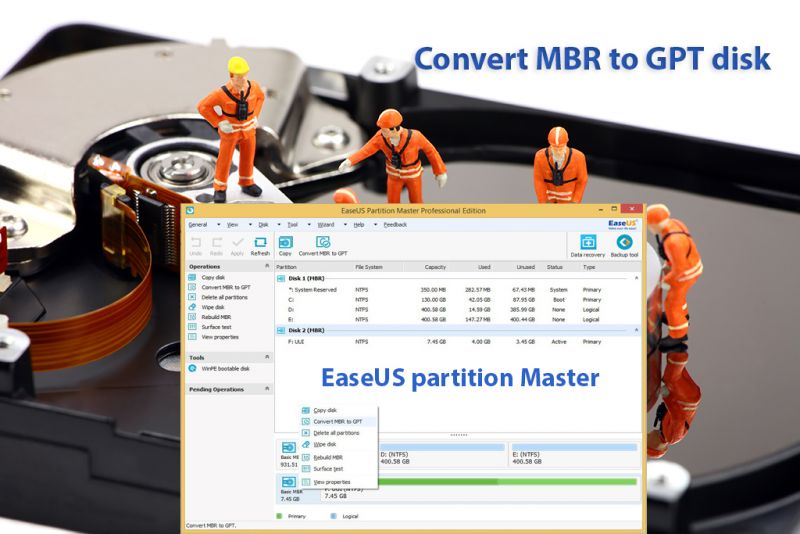
Instructions
Converting a disk into GPT had never been easier. You just need to follow three steps to achieve this:
1. Download and launch EaseUS Partition Master.
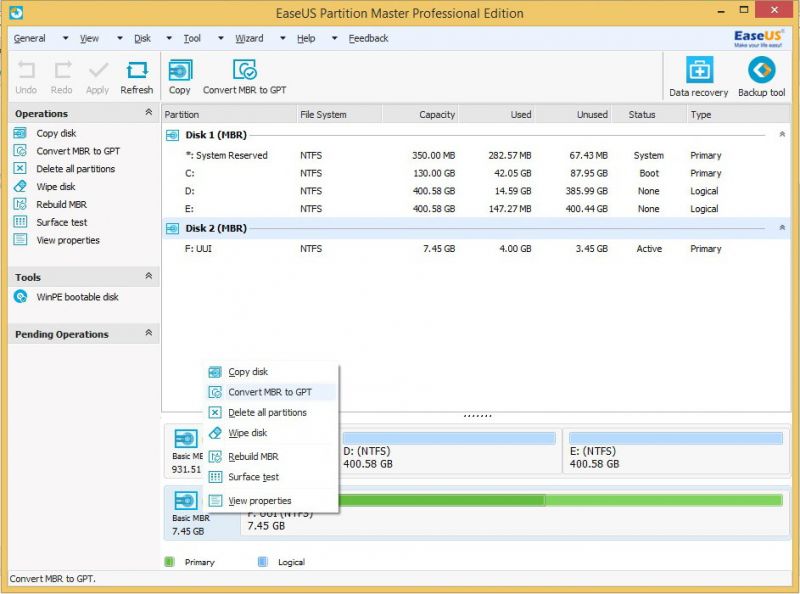
2. Select the MBR disk that you want to convert to GPT disk. And then click “Convert MBR to GPT”.
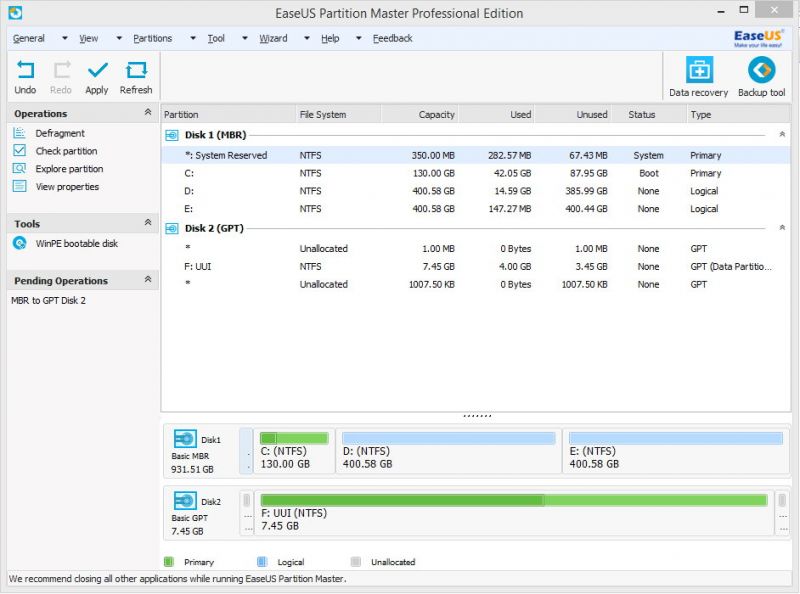
3. Click Apply, you will see that the MBR disk has been converted to GPT disk without any data loss.
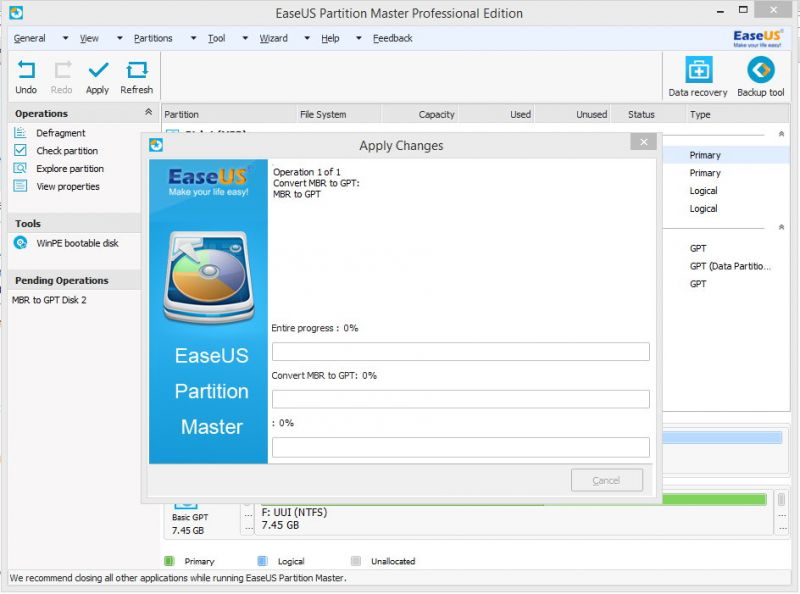
To know More about partition external hard drive with EaseUS Partition Master, go to EaseUS official website.
Leave a Reply