Netflix is one of the biggest subscription-based video streaming service, which has a plethora of online contents to offer. It has a number of choices when it comes to the movies it offers via a computer or DVD player, but removing the recently watch items from your account history is still a tricky part that most of the users are still finding difficult to tackle.
Fortunately, Netflix did listened to its users and provided an easily accessible option to remove and hide recently watched activities from their account. It is still not possible to achieve this on the mobile app – you’ll need to log onto Netflix using a computer browser in order to edit recently watched media.
There are two methods which can be used to achieve our goal, which is slightly different from each other. One can use either of these options according to their preference.
Method 1: Deleting/hiding Recently watched Items
- Log onto the Netflix website, not the app. On a computer or tablet, log on to http://www.netflix.com with your internet browser. According to Netflix customer service, the mobile apps cannot access this option, but a mobile internet browser can.
If your mobile device doesn’t have a browser, log on using a computer. Changes you make on one device will spread to all other devices within 24 hours.
- Select your profile: If a list of names pops up after log-in, select your profile. Each profile has a separate viewing activity list.
If no list appears, check the top right corner of your screen for a name and square image (usually a face). If this isn’t your profile, click this image and select your profile icon.
- Visit your Viewing Activity page. Visit https://www.netflix.com/WiViewingActivity to see a list of your recent shows. You can also get here by clicking the square profile icon in the top right, select Your Account from the drop-down menu, then scrolling down and clicking Viewing Activity in the My Profile section.
If you are using Netflix on any device besides a computer, and your Recently Watched page is empty, try turning off the device and turning it on again. - Individual titles or series can be hidden by clicking on the ‘X’ next to that title or series. After hiding a title from your viewing activity page, the title will no longer show in your Recently Watched or Continue Watching row, and we will no longer use your viewing of this title to make recommendations to you. It may take up to 24 hours to disappear from other devices, but it will usually vanish much sooner.
Method 2: Replacing your existing Netflix profile
- While logged into your Netflix account, hover over your profile image in the right corner of the screen and click on “Manage profiles” link.

- Add a new profile by clicking on the “Add Profile” link and entering a name for your profile.

- Delete your old profile: On the profile management page, click “edit” next to the old profile name, then delete the profile. Click on delete profile again on the pop-up box.

- Your entire viewing history will be deleted that was associated with that profile.
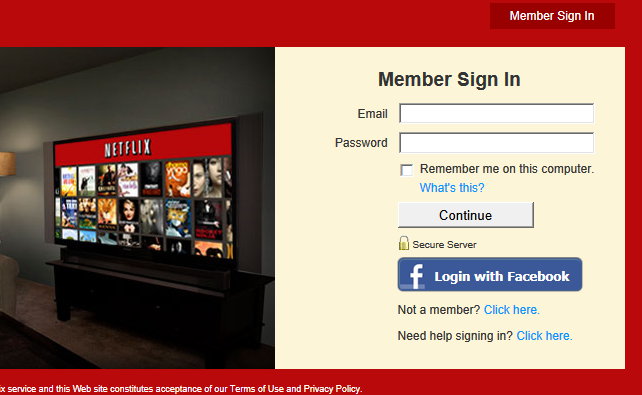
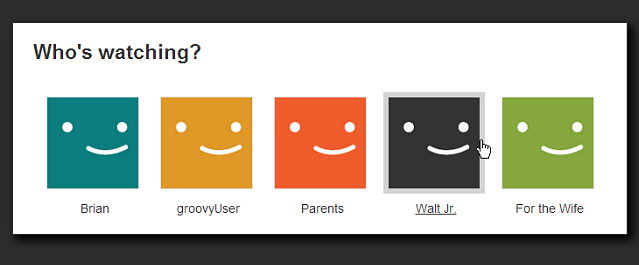

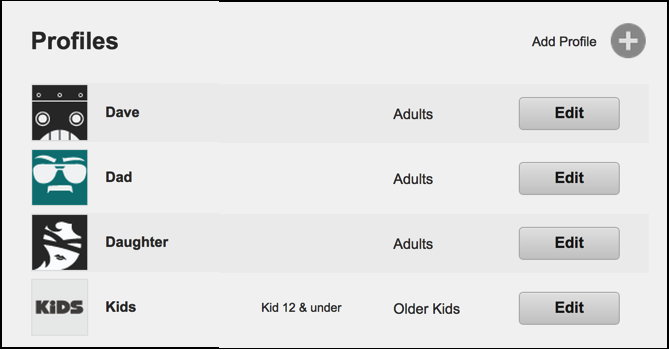
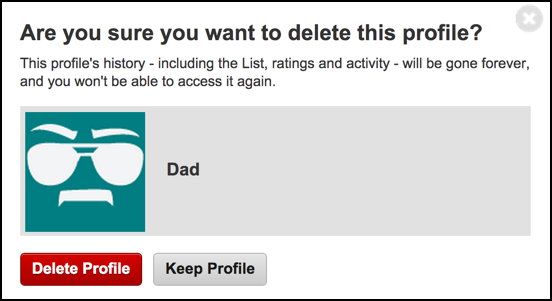
Leave a Reply