We said Ubuntu comes with everything which a home user would need, but we keep coming up with ways to want more! In this section we should show you what Ubuntu comes with and how you could have those things which you do not get in the default package.
What comes pre-installed with Ubuntu?
Ubuntu is a great OS when it comes to ‘install-n-go’ situation. The first reason is that you can run it from USB/CD without installing it. The second reason is the availability of software.
Unlike the default Windows installation which would require a messaging client, an office suite, an antivirus to complete the picture, Ubuntu comes pre-installed with almost everything one needs to get the basic job done.
Web browsing: You have one of the best software available with Ubuntu as default web browser. it is the same software which holds the record for maximum downloaded in 24 hours. it is fast, secure and offers lot of functionality with add-ons. ok, no more riddles, we are talking about Firefox.
PIM: Although we are used to the web mail, there are some cases and people requiring the old email client method to read the email. Outlook you say? Well, we do not have windows in the picture here. nonetheless, the software Ubuntu offers is a great one. it’s called evolution. It can manage your Email, Calendar, Contacts and a few other to-do items. Nice replacement for Outlook; and a free one.
Social: Man is a social element and web has become a social circle. Thanks, to MZ. You can use Gwibber to update your status to both Facebook and Twitter. In case you ask ‘how to tweet’, well it has support to twitter to too!
Office: We have already talked enough about this. LibreOffice can take care of all your needs, almost.
Bit Torrent: This is one technology which has been made infamous largely because of it’s wrong use. However, there is legitimate software, especially free ones which are distributed over bit torrent networks. Ubuntu comes with ‘Transmission’, a simple, intuitive client to take care of torrents.
Chat: Before there was Facebook, there was yahoo messenger. people who belong to the pre-facebook era still are in love with yahoo and Gmail messengers. it allows them to talk to buddies not only in the SMS style but also in the phone and 3G style. Ubuntu’s answer is empathetic. It comes with a chat client called Empathy which facilitates text, voice and video calls over Google and Yahoo (and many, many other) networks.
Music:Windows media player might be the best bet for those who have nothing to do outside of the word ‘MP3’. For some who want fewer restrictions with their music, prefer free codecs. Ubuntu comes with banshee as the music manager which easily takes care of your existing music as well as allows you to purchase new music from Ubuntu store. It however does not play MP3. Do not be disappointed. We give you two reasons : first, you can always ask Ubuntu to get the MP3 and other restricted format codecs; second, their are alternate and most powerful player out their. you can always go for VLC (which 70% of user uses to play any kind of media)
Pictures: If you have shotwell, you will have a nice feature set to help you manage your pictures. Shotwell is the picture album manager with basic editing capabilities to satisfy your needs.
That is much of an exhaustive list but then as we said, Ubuntu does come with the basic software for everyday purpose.
Installing new software packages
Though Ubuntu has everything we would need in our everyday lives, we show you the trick for the one which would be special. Ubuntu categorizes software into the categories according to how open they are. To get the most out of the online software treasures, first enable all available repositories.
To do this, you need to launch the Ubuntu software center. You should find it as the last item of the Application menu in the Gnome shell. In Unity, you can search for it on the dash and you will have it. After the window opens, edit the software sources by clicking the edit menu and then selecting software resources. On the first tab, named Ubuntu software, make sure that all the repositories (main, universe, multi verse and restricted) are enabled. This will give you the most number of options for installing software. After making the changes, close the window. Ubuntu will automatically try to get online and update it’s list of software packages. Once it is done you can search for the software in Ubuntu Software center and install the one which you want.
Not only this, since the new release of Natty Narwhal (version 11.04). Ubuntu software center also facilitates the rating system so that you can get to know how good or bad a software os considered to be in the eyes of those who have used it. However, if you think that a software has been rated by too few people and you believe that it’s the on which can help you complete the task, go ahead and try it (bandwidth meter be in front of your eyes though) and tell others how well it worked.
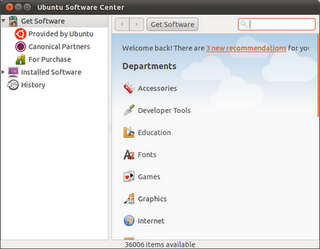
Once you select software for installation, USC will automatically find out which other packages are needed to make software run and installs them. These additional software packages required to make a particular software run are called dependencies. If you wonder why is it necessary at all, let us get back to the description of /lib directory. We already said that Linux maintains a single set of software libraries. We also gave a sample example where we said that if a software (say a picture management application) wants to use the Bluetooth device connected to the computer, it will have to use the library which can communicate with the hardware and get the work done for software. in this case, the first software (the picture manager application) depends on the Bluetooth library without which it might not work properly. In such a condition, we call the package which provides the Bluetooth library as a dependency for the picture manager application.
Using Ubuntu software Center is not the only way to install new software. For a fine level control, you might have to start up the synaptic package Manager which does the same work as Ubuntu software center. the difference lies in the level of control offered by these two different looking programs. While Ubuntu software center (OK, lets call it USC henceforth) simply shows you the software which you want to install, Synaptic shall show you both the requirements, the dependencies, the size to be downloaded and consumed after the installation of the software, individual file progresses and a lot more options to choose from. Synaptic is for those who understand what software packages are and how to install them. Using synaptic package manager is slightly more difficult than using USC.
i know it’s little difficult for the newbie to get totally used to the new interface and steps to get the job done, but once you are the pro you’d love to be called ‘a Linux user’ .
Next time i will tell you how you can install softwares in Ubuntu in more pro/geeky way.
so stay tuned.
Leave a Reply