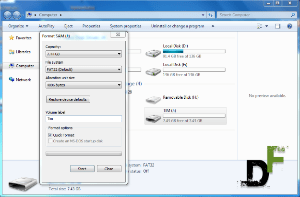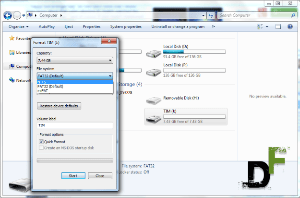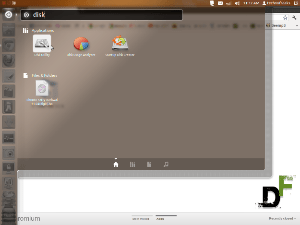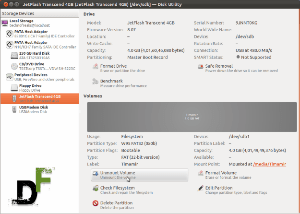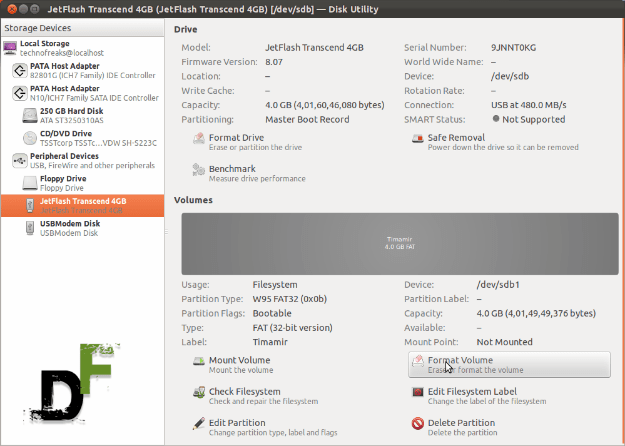Microsoft Surface Pro 4, a high-end portable hybrid tablet has been recently launched by Microsoft. It is the upgraded version of their current Surface Pro 3 and is currently creating a lot of buzzes, but considering that it is launched with a very high price tag and is specifically targeted for the high-end users, we feel a bit disappointed. Though specification wise Surface Pro 4 is very well loaded but we found that there are 4 features that could have made it a lot better.
1 Windows Help/ Passport
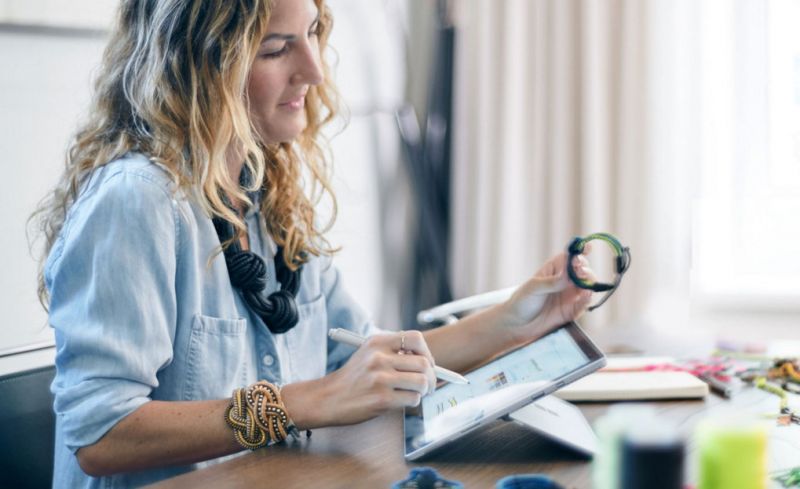
Image Courtesy: Microsoft
Edit: Windows Hello is actually present in Surface Pro 4, which allow users to seamlessly and securely log into their PCs. Windows Hello supports three types of biometric entry, which includes fingerprint recognition, iris, and facial recognition. Sorry for the wrong information. Thank you! “Andy_Elvis” for this tip.
Windows 10 came out with some of the most magnificent features which are specifically designed to make operating easily. Microsoft has kept the marketing of Windows 10 around the proposition that Next Gen babies of today will grow in a password free world.
There are many PC around the world which has the capacity of utilising windows Hello facial recognition software but with surface Pro 4 this feature is missing. Even if they were not able to fit in the Intel RealSense 3D camera they could have at least installed the fingerprint sensor which could have let users utilize the biometric authentication with the help of Microsoft Passport.
2. USB Type-C
USB Type-C is now making inroads into most of the high-end device which are available in the market. It has now become a norm for all high spec devices to use it because of its amazing variety and features. The omission of the USB Type-C is a huge disappointment considering that other devices of the same category have it.
There are currently two USB ports in the Surface Pro 4, one of them could be easily devoted support the new tech if they were concerned about the legacy support and backward compatibility on the device. Maybe Microsoft would have thought that as there are not many devices currently in the market which have USB C types, but it would have made sense considering the future belongs to USB C and if not anything perception wise it would have given a good boost to the product.
3. 4G / LTE

Image Courtesy: Microsoft
In this day and age its very difficult to imagine that a premium ranged hybrid PC is not equipped with 4G connectivity. 4G connectivity is something which for this kind of device was an absolute necessity as it would have been essential getting a better coverage in the area which lack the facilities of WiFi.
4. Battery
Battery backup is something which would have been compromised with 4G but having it as a feature was highly necessary for Microsoft. There is one thing that Microsoft got correct this time which is that it can utilize the same docking station of Surface Pro 3. When rumours began to fly that Microsoft was planning a larger Surface Pro it was a big cause of worry for the fate of docking station but Microsoft has remained true to their word and has retained the same docking station as the Surface Pro 3.
But it must be said that even after considering all these flaws, the product line announced last week is very exciting. Microsoft is certainly making a valiant effort to rub shoulders against its age-old rival Apple with a good premium range Hybrid. They have certainly set a good platform for others to know the right way to build a premium Windows 10 device.

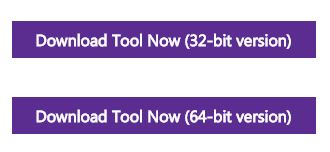

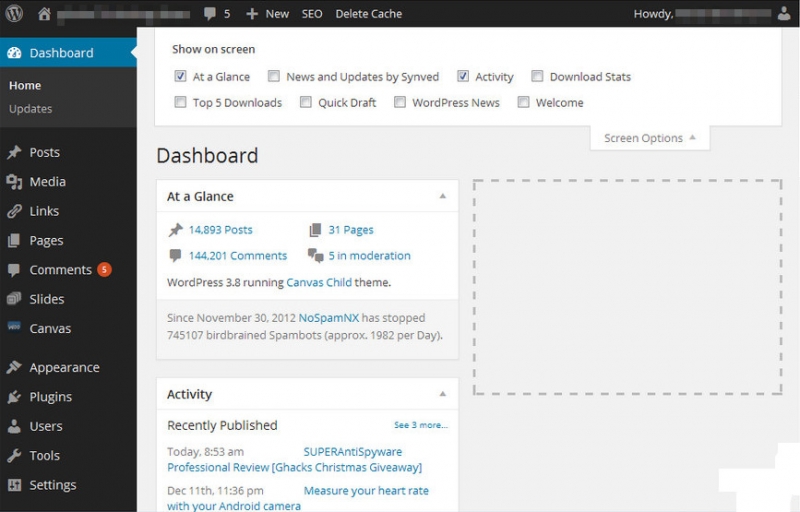
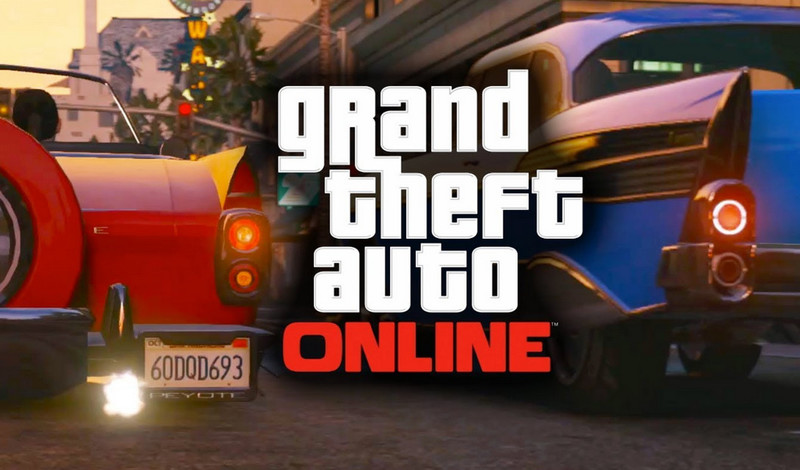
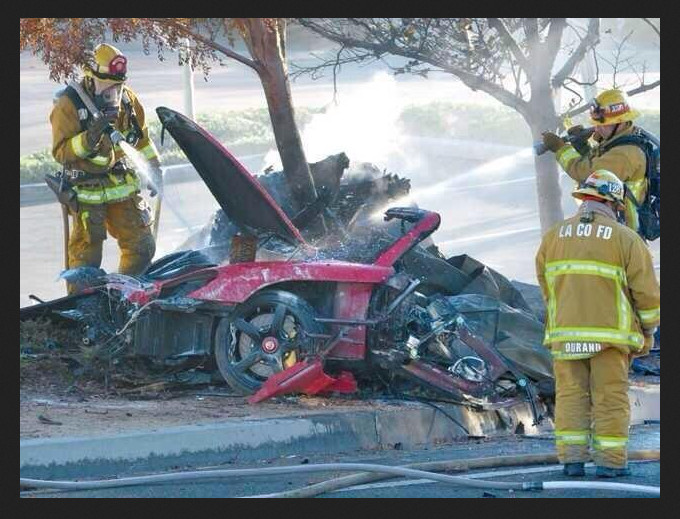
 This simple and minimalist tool nixes the need to customize or create a command line script and relinquishes the need to waste an afternoon performing an identical set of action. All you need is this app, an ISO, some thumb-rives and lots of empty USB ports.
This simple and minimalist tool nixes the need to customize or create a command line script and relinquishes the need to waste an afternoon performing an identical set of action. All you need is this app, an ISO, some thumb-rives and lots of empty USB ports.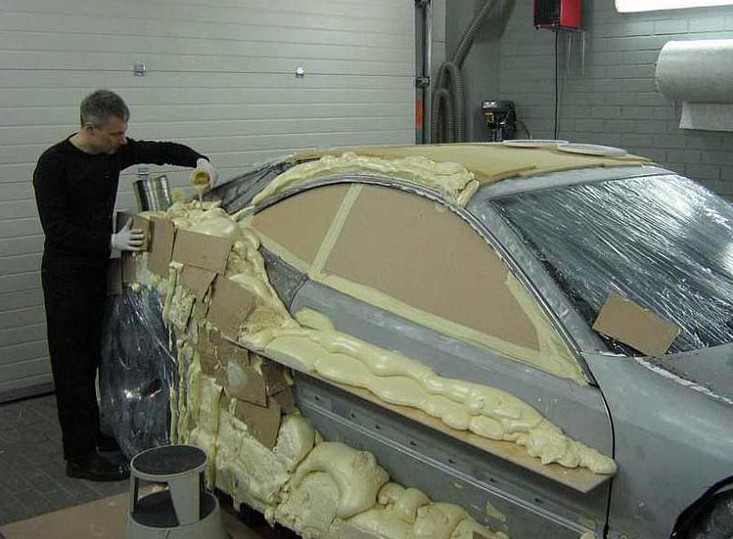
![Some Creative And Fantastic USB Designs![Images]](https://digitfreak.com/wp-content/uploads/2013/12/Shoe-USB.jpg)
 Buffalo USB –>
Buffalo USB –> Transformers USB –>
Transformers USB –> Angry Birds USB –>
Angry Birds USB –> Crime Scene Finger USB –>
Crime Scene Finger USB –> Design Finite USB –>
Design Finite USB –> Creative USB –>
Creative USB –> Elephant USB –>
Elephant USB –> Fish USB –>
Fish USB –> Folder USB –>
Folder USB –> Grenade USB –>
Grenade USB –> Yummy Hamburger USB –>
Yummy Hamburger USB –> Cute Kitty USB –>
Cute Kitty USB –> Key USB –>
Key USB –> Lego Brick USB –>
Lego Brick USB –> Light Bulb USB –>
Light Bulb USB –> Pod Drive USB –>
Pod Drive USB –> Pizza USB –>
Pizza USB –> Ninja USB –>
Ninja USB –> Lock USB –>
Lock USB –> Pen USB –>
Pen USB –> Funny Sperm USB –>
Funny Sperm USB –>
 Rubber Man USB –>
Rubber Man USB –> Teddy USB –>
Teddy USB –> Lighter USB –>
Lighter USB –> Syringe USB –>
Syringe USB –> Coin USB –>
Coin USB –> Sushi USB –>
Sushi USB –> Weapon USB –>
Weapon USB –> Sunglasses USB –>
Sunglasses USB –> Banana USB –>
Banana USB –>










![How to make a bootable Windows USB anytime! [windows and ubuntu platforms]](https://digitfreak.com/wp-content/uploads/2012/02/thumb_windows 1.png)