If you are worried that someone might be spying on you using your webcam, then MakeUseOf has a list of steps you can follow to find out which program you have on your system that carries a spyware or malware, capable of triggering your webcam to spy on you.
This is a little “Do it yourself” method, but it ensures the spot on result. You’ll have to find the compromised software on your own. To do this, you’ll need Process Explorer, the awesome Windows Sysinternals tool developed by Microsoft for IT work. You can download the installer here if you like, or you can just run the application from their server.
With Process Explorer running, follow these steps:
- Figure out what your camera’s object name is by finding it in Device Manager. For Windows 7: search “Device Manager” in the start menu. For Windows 8.1: search the same thing in the Charms bar.
- Once you locate it in the Device Manager, double-click and go to the “Details” tab. Open the property drop-down and select “Physical device object name”, then right-click to copy the name.
- Return to the Process Explorer, or get it started if you haven’t yet. Then hit Ctrl+F and paste the camera’s object name into the search field and click “Search.” You should see whatever processes are currently using your webcam.
If you recognize the program which are using your webcam, like skype, hangout, webcam snap tool etc. then there’s no need to worry! If you don’t recognize the program, right-click it in Process Explorer and select “Kill Process“, then uninstall it from your machine. After the program has been removed, run a full-system virus scan to ensure your machine is safe to use again.
![[How To] disable sponsored ads on uTorrent](https://digitfreak.com/wp-content/uploads/2013/11/z_00002.jpg)
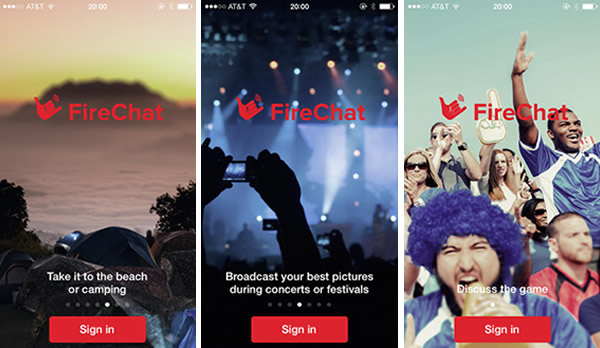
![[How To] group icons of “This PC” as drives and removable storage in Windows 8.1 Update 1](https://digitfreak.com/wp-content/uploads/2014/04/Before.jpg)
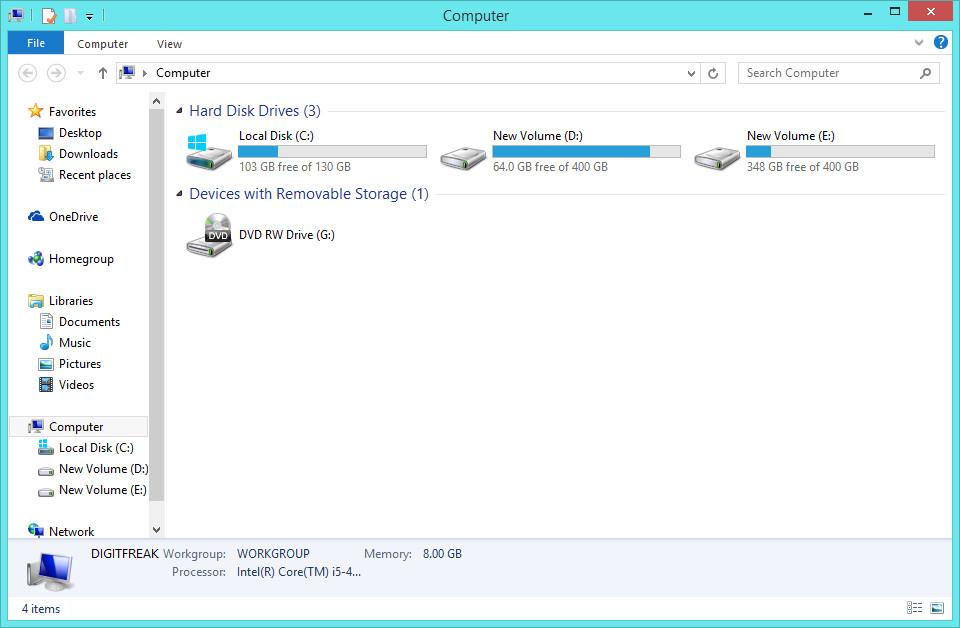
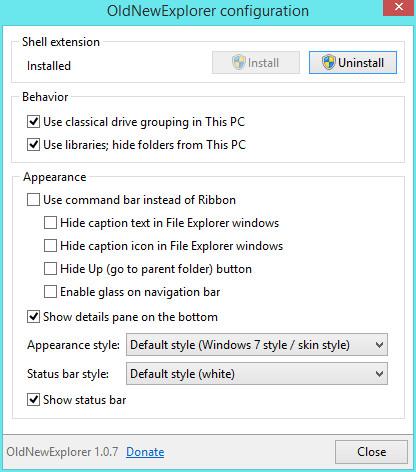
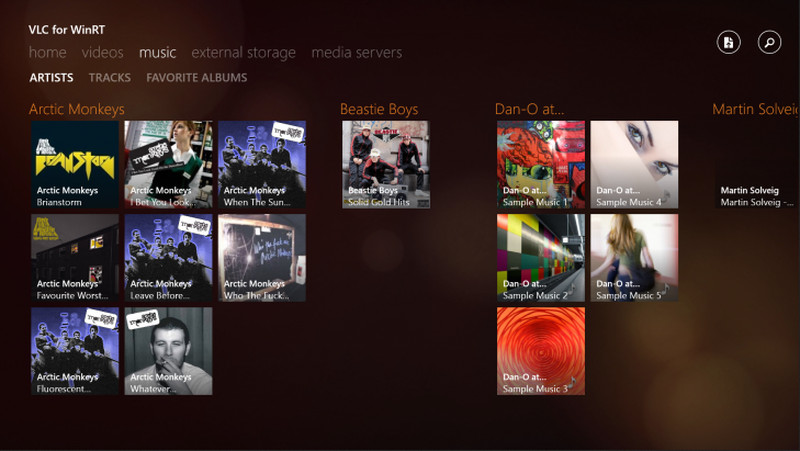
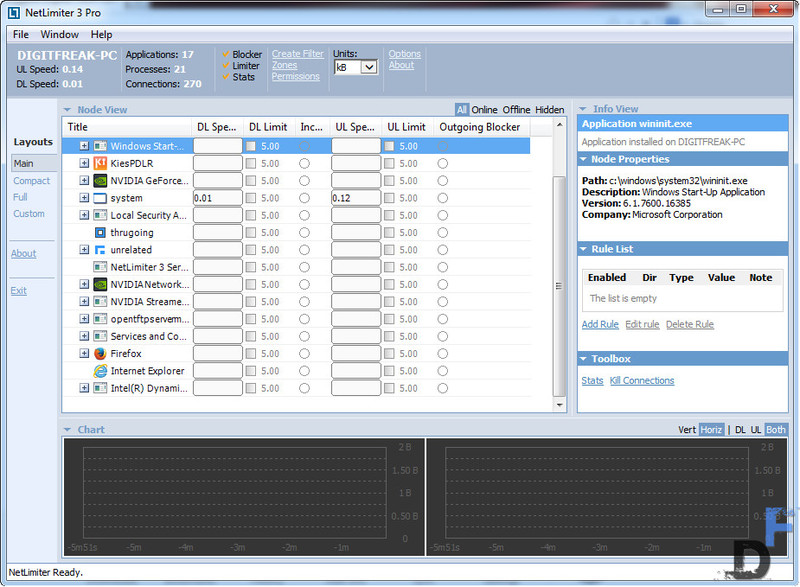
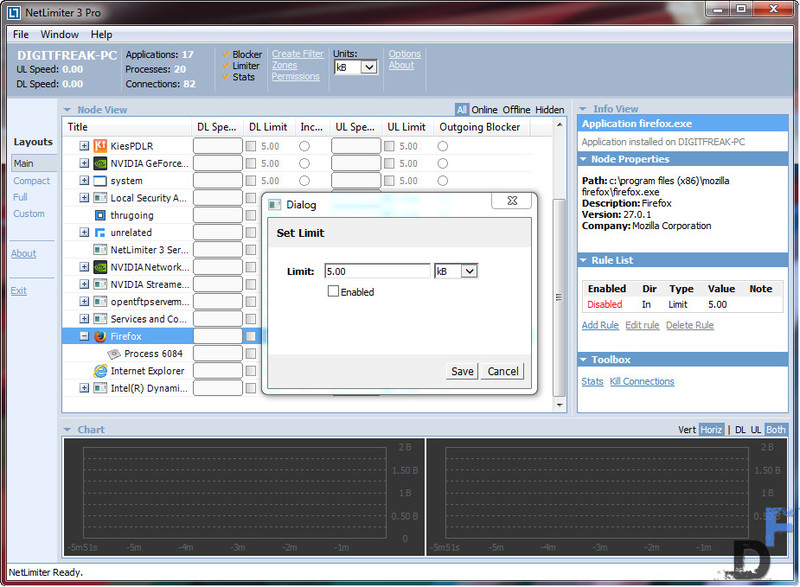 You can limit the maximum upload and download speed, which can be used by the particular software or process on your computer and hence, makes it easier to manage the distribution of the bandwidth of your monthly data cap.
You can limit the maximum upload and download speed, which can be used by the particular software or process on your computer and hence, makes it easier to manage the distribution of the bandwidth of your monthly data cap.