Facebook is the biggest social networking website, which is precisely designed to connect the loved ones and exchange the information and emotions of their life with whom they care about. Today’s life on the fast lane requires an alternative way to keep up with the one you care about, and Facebook provides just that.
However, sometimes it washes away the actual target it is designed for. And this is when you need to hold yourself or let yourself off the edge.
If you really want to enjoy your life without spending your precious time on something which is driving you away from actual reason you joined the network at the first time. We will be discussing about killing off the connection with the Facebook permanently.
How to permanently delete your Facebook Account:
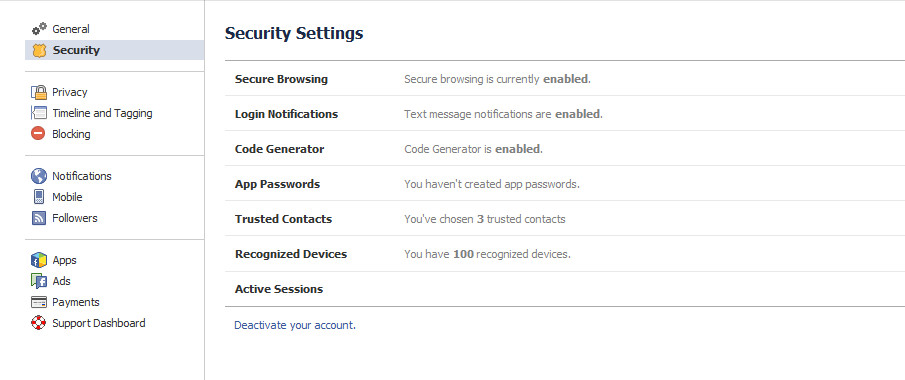 Facebook doesn’t offer direct link to delete your Facebook account. However, you can find “deactivate your account” link under account settings>security section. You can use this option, if you’re not 100% sure that you want to permanently remove all that information.
Facebook doesn’t offer direct link to delete your Facebook account. However, you can find “deactivate your account” link under account settings>security section. You can use this option, if you’re not 100% sure that you want to permanently remove all that information.
Back to deleting your account permanently.
- Visit the account deletion page.

- You will be reminded that this is a permanent deletion and that your account cannot be reactivated and that none of the content or information you have added can be retrieved.

- Click “Submit.” Follow the steps, such as entering your password, email, and CAPTCHA code.
Now, you just need to control yourself “compulsion to use facebook” scenario and try to tell your mind that you are leading to the better path. Do not log in for the next 14 days and your account will be deleted completely.
If you change your mind before the 14 days are up, just log in and this will reactivate your account.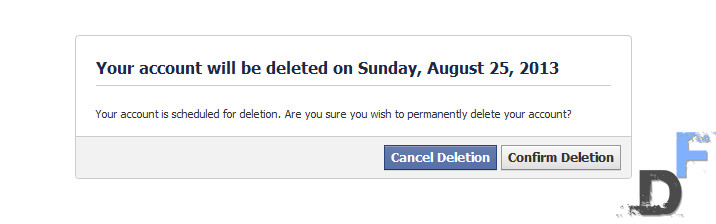
When you login to your account within the 14 days grace period – facebook will ask for confirmation, whether you want to reactivate your account or keep it under the deletion process. But, I will highly recommend that “Don’t” login to your account again!
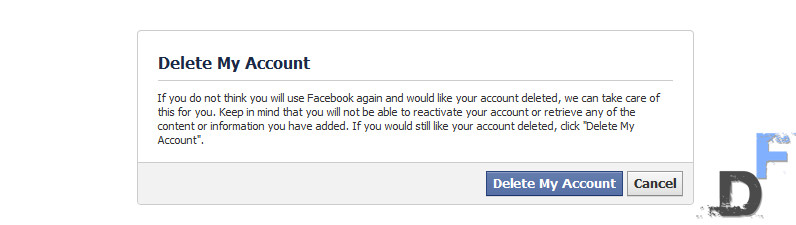
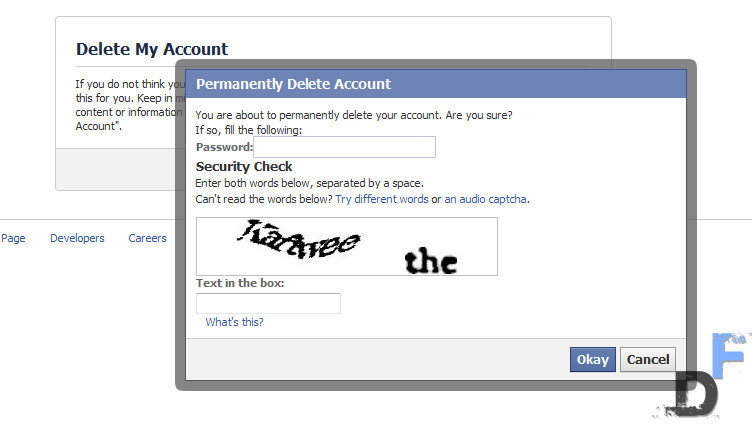
![[How to] block undesired Facebook game invitation for good](https://digitfreak.com/wp-content/uploads/2013/07/digitfreak_201300000356_blocking.jpg)
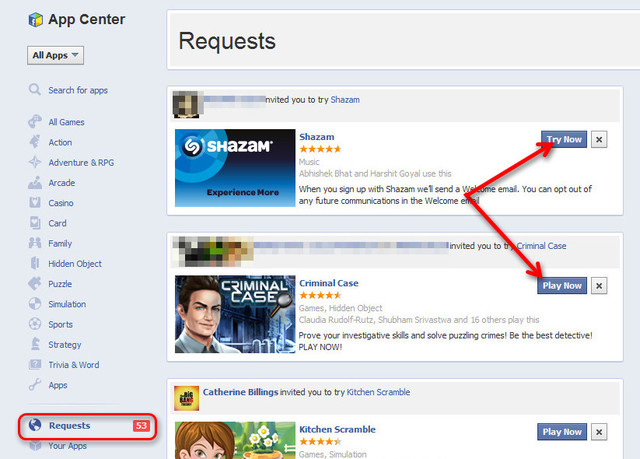
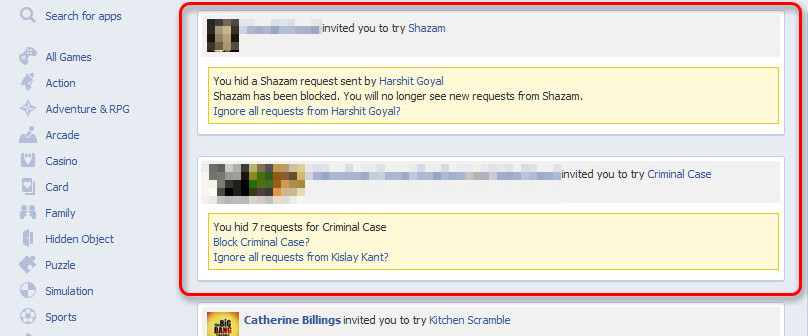
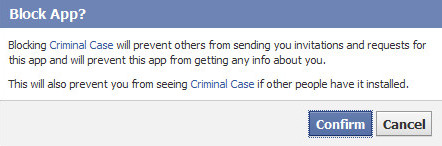
 Stopping the onslaught on game invite notifications is actually as simple as clicking an X button next to the offending notice. Yes, it would be oh-so-nice if Facebook could learn that after clicking “no” 37 times, you don’t want to play. But it’s just not that smart (or maybe it’s laziness), so turn ’em off.
Stopping the onslaught on game invite notifications is actually as simple as clicking an X button next to the offending notice. Yes, it would be oh-so-nice if Facebook could learn that after clicking “no” 37 times, you don’t want to play. But it’s just not that smart (or maybe it’s laziness), so turn ’em off.![[How To] Delete your Facebook search history](https://digitfreak.com/wp-content/uploads/2013/06/5008797644002300007_facebook_profile.jpg)
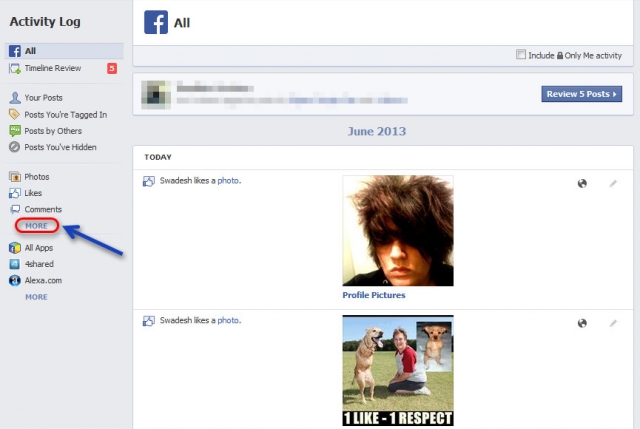 Step 2 – Click on “more” on the left side of the activity log to reveal the options related to your account. You have to focus on the third column – See Image.
Step 2 – Click on “more” on the left side of the activity log to reveal the options related to your account. You have to focus on the third column – See Image.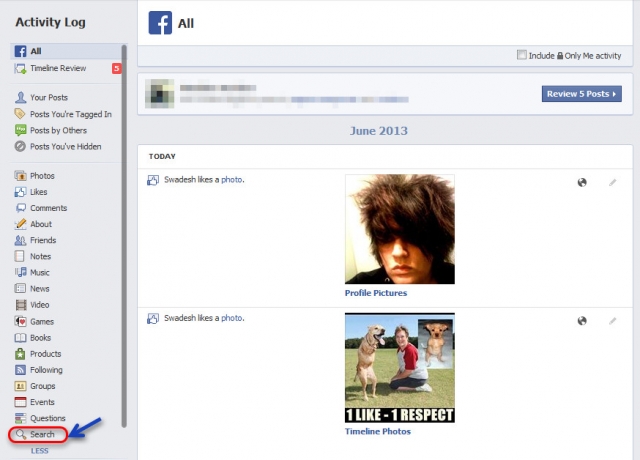 Step 3 – Scroll down the expanded list and you will see “search” as the last option. Click on it.
Step 3 – Scroll down the expanded list and you will see “search” as the last option. Click on it.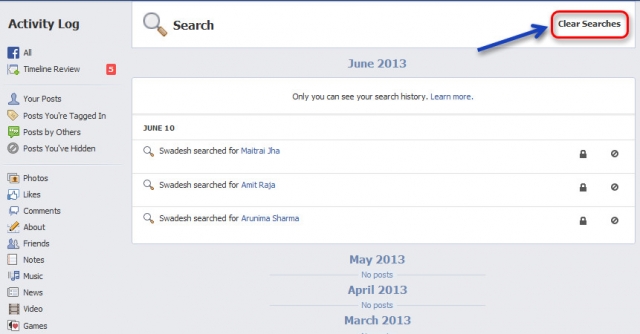 Step 4 – You can now view your Facebook search history, in date order. To get rid of it, simply click “Clear Searches”
Step 4 – You can now view your Facebook search history, in date order. To get rid of it, simply click “Clear Searches”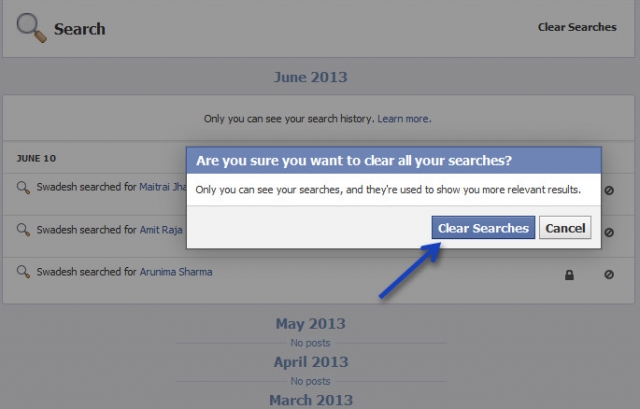 Step 5 – A new pop-up message will apear. Click on “Clear Searches” again – and you are done.
Step 5 – A new pop-up message will apear. Click on “Clear Searches” again – and you are done.