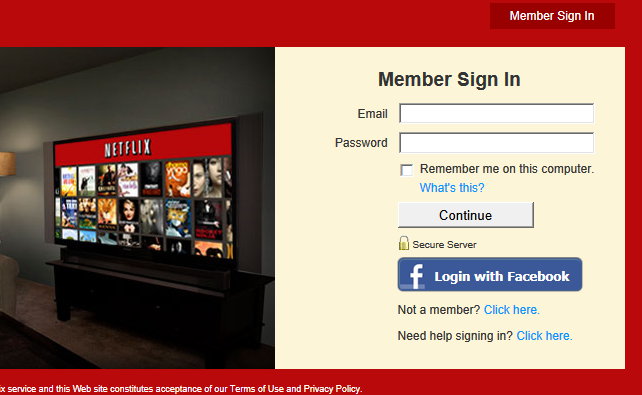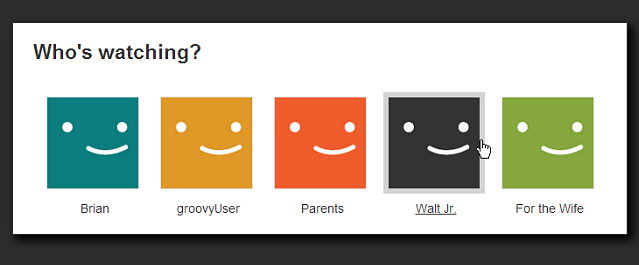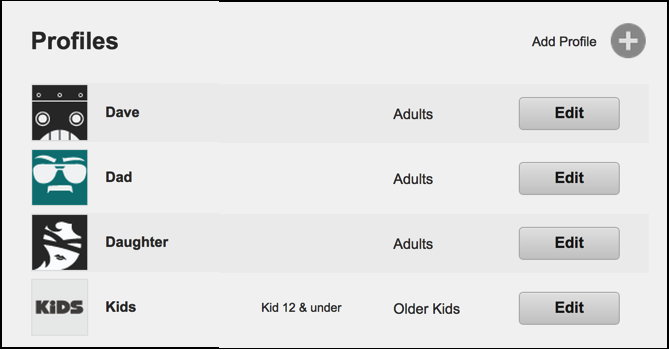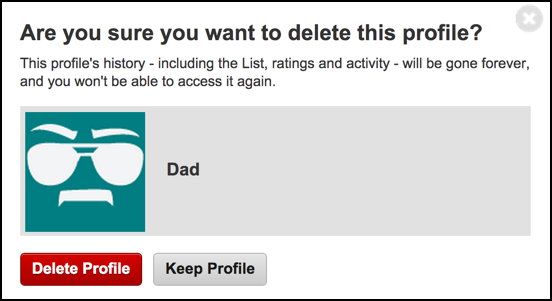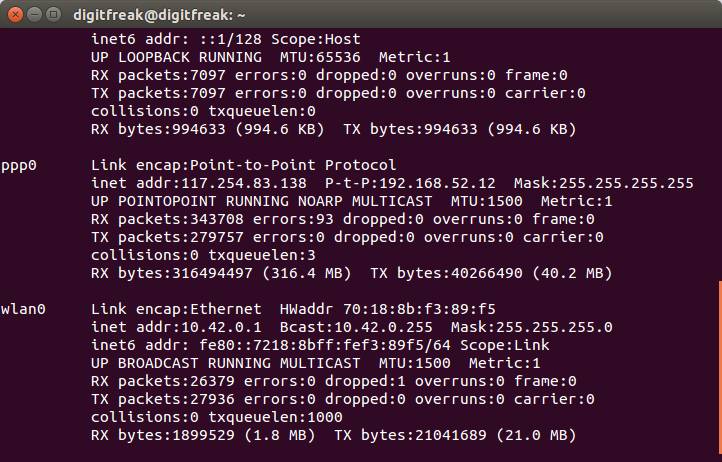You’d think that the words that you frequently use to call out your friends and address someone in various instances of expressions ranging from “hey buddy” to “you got to be kidding me” in desi style, are now part of Oxford Lexicon.
Words like ‘arey’, ‘yaar’, ‘churidar’, ‘bhelpuri’ and ‘dhaba’ are added to the dictionary, depiction as words being used in English language as well.
You’d be surprised to know that these words has been used in English since a long time. While the word ‘arey’ was first used in English in 1845, ‘churidar’ was first used in 1880. ‘yaar’, which has been defined as ‘friend, mate’ saw its first English Usage in 1963.
Dr Danica Salazr, consultant editor, Oxford English Dictionary said that:
Our large and wide-ranging language research programme has found sufficient evidence that these words are being used in English for reasonable amount of time and with reasonable freqiency, and are of specific cultural, historical or linguistic significance. Arre, for instance, has a quite a long history in English, with its first quotation dating back as far back as 1845.
The Oxford dictionary defines churidar as “tight trousers made with excess material at the bottom of the legs, which falls in folds around the angles, traditionally worn by people from South Asia.,” dhaba, has been included as nound thich explains India context as “roadside food stall or restaurant,” yaar, has been defined as noun to address “friend,mate.”
Oxford also included some interesting popular words in the dictionary which includes FLOTUS (first lady of united states), lipstick, twitterati (first spotted in 2006, used to address the users of twitter).
Image: Flickr, emdot
![Watch this guy beat Super Mario Blindfolded [Video]](https://digitfreak.com/wp-content/uploads/2015/06/mariobeastmode.gif)