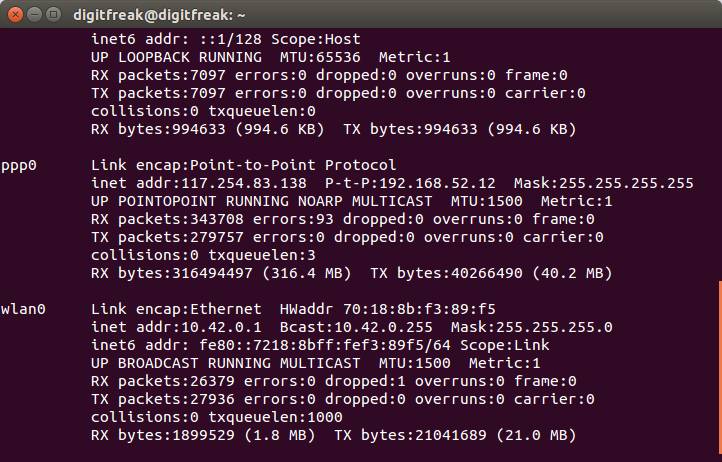I often use it to monitor the speed while downloading or using internet and stumbled upon a website which takes time to respond — looking at the internet speed indicator tells me whether my internet is working properly or website is not using the bandwidth to load the page, in that case I simply reload the page to make it render properly.
I will be first to admit it that it is quiet easy to do it on windows Operating system, however you’ll be surprised to know that this can be done as easily on Ubuntu as well. In some cases you’ll feel that it’s better and quicker way to implement on Linux distros than on Windows – which involves downloading a software and installing them on your computer.
App and repository based Ubuntu distro makes it fun and easier to use. There sure is a learning curve for new users but, it is worth the effort.
I used Ubuntu 15.04 for this tutorial, but it can be implemented on any version of Ubuntu.
How to Install
Webupd8 designed a package which includes various useful applications in a single package such as radio, hotspot, themes and most importantly our Net speed indicator. We will be using this repository to install our net speed indicator to monitor internet speed.
Step 1.
Open terminal (Ctrl+Alt+T) and paste the following sudo command.
sudo add-apt-repository ppa:nilarimogard/webupd8
Step 2
Update your repository.
Sudo apt-get update
Step 3
Install netspeed indicator using this command.
sudo apt-get install indicator-netspeed
Tips: You can also check the internet usage by all ports using a simple command “ifconfig”.