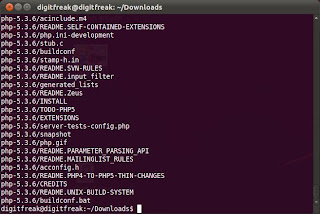Usually, You certainly don’t want to know the hidden IP address of a website, because it is too difficult to remember the long numeric address which leads to the information you sought on the internet. However, there are few cases where IP address of a website plays a crucial role.
For instance, if due to some reason website’s DNS server is unable to link the IP address to the domain name, you cannot reach the website without knowing the IP address or,
if you are migrating your website to the new web server and updated the nameserver for the same, you might not be able to see files until your DNS information has been propagated globally. To access the data on the new server temporarily you’ll have to use the IP address to make sure your website is working properly and files has been migrated as they should.
Whatever is the case, we are here to help you determine the IP address of the website you want to gain access to — just follow the simple tutorial below.
Instructions:
1Simple “tracert” command
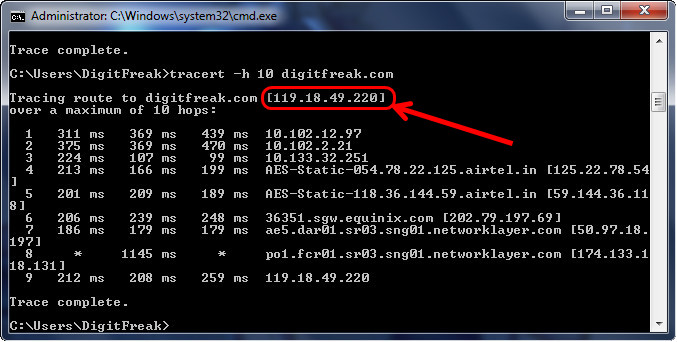
 If you’re using a windows OS powered computer, you can simply perform a “tracert” in the command prompt. traceroute is a computer network diagnostic tool for displaying the route (path) and measuring transit delays of packets across an Internet Protocol (IP) network. I prefer “tracert” or “traceroute” to detect the IP address over “ping” command because it provide more detailed information and I like the way the information is displayed on the command prompt/terminal window.
If you’re using a windows OS powered computer, you can simply perform a “tracert” in the command prompt. traceroute is a computer network diagnostic tool for displaying the route (path) and measuring transit delays of packets across an Internet Protocol (IP) network. I prefer “tracert” or “traceroute” to detect the IP address over “ping” command because it provide more detailed information and I like the way the information is displayed on the command prompt/terminal window.
- Press Window+R > type “cmd” > Enter
- In the Command prompt type – “tracert -h 10 digitfreak.com” or “traceroute -m 10 digitfreak.com” on linux system (without quotes and replace digitfreak.com with the domain address you want to look up).
- The first IP adress displayed beside the domain name is the one you need.
2Web application
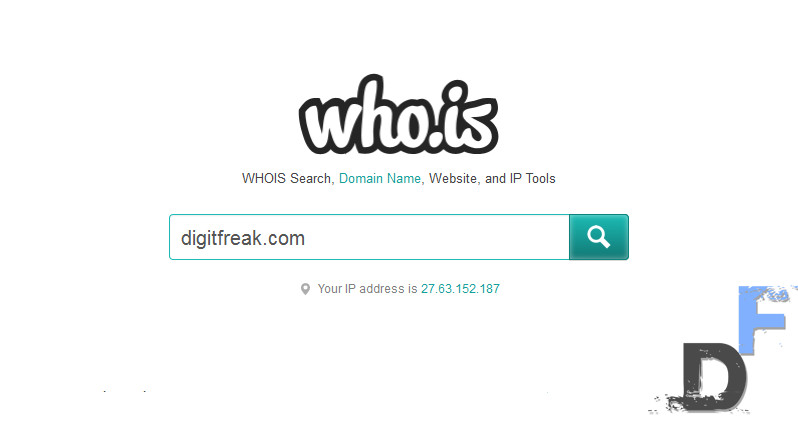 If you are not into all that do not rely on others thing, you would probably like to stick with the third party services. There are plenty of IP lookup services that is capable of performing the job we are seeking. It’s upto your personal taste to select one of the web services that you personally think is best suitable for your interest. Personally, I like who.is domain lookup website.
If you are not into all that do not rely on others thing, you would probably like to stick with the third party services. There are plenty of IP lookup services that is capable of performing the job we are seeking. It’s upto your personal taste to select one of the web services that you personally think is best suitable for your interest. Personally, I like who.is domain lookup website.
- Just Go To > www.who.is
- Enter the name of the website you want to search.
- The search result will return the detailed information of the website, including whois lookup, website information, DNS records and diagnostics.
- Don’t get distracted. We are looking for the IP address and you can find it under the “site status” block (see screenshot below)
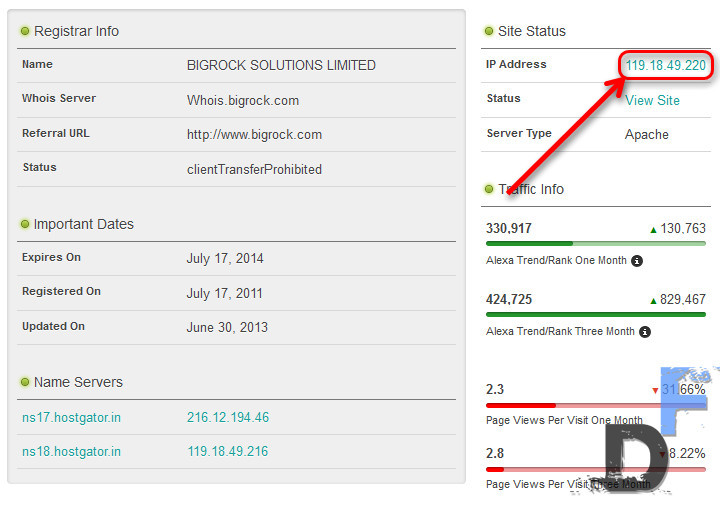
There are certainly many different ways to determine the IP address of a website, but we only need to get our work done and neglect the other detailed information or methods that can give the similar results.
If you have other favorite method to trace the IP address of the website, simply mention it in comments. Maybe we will include it in this article.
![[How To] trace the IP address of a website](https://digitfreak.com/wp-content/uploads/2013/10/ip-trace.jpg)